Introduction
Scheduling tweets is a process that automatically posts tweets on a specified date and time as preferred.
This process helps to create a routine that makes making content on Twitter seamless, effective, and efficient. It also helps to build good habits to manage time on Twitter better.
At the end of this article, you will be able to do the following on Twitter:
schedule tweets
edit scheduled-tweets
delete scheduled-tweets
Steps to scheduling tweets on Twitter:
Log in to your Twitter account and click on Tweet.
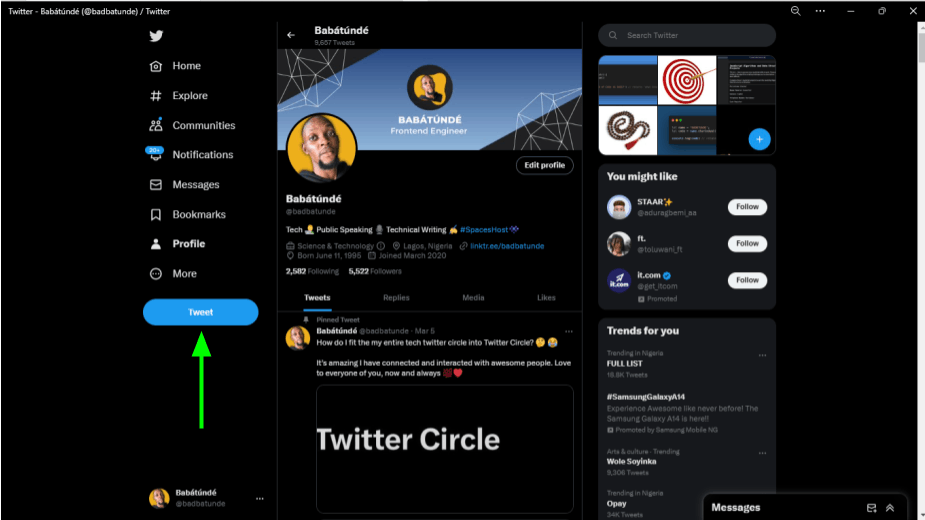
Write the content of the tweet.
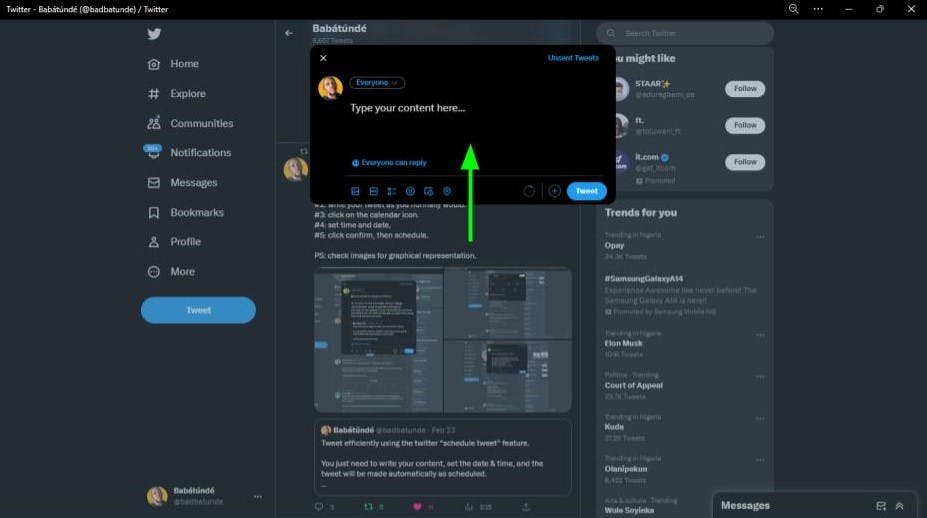
Click on the calendar icon.
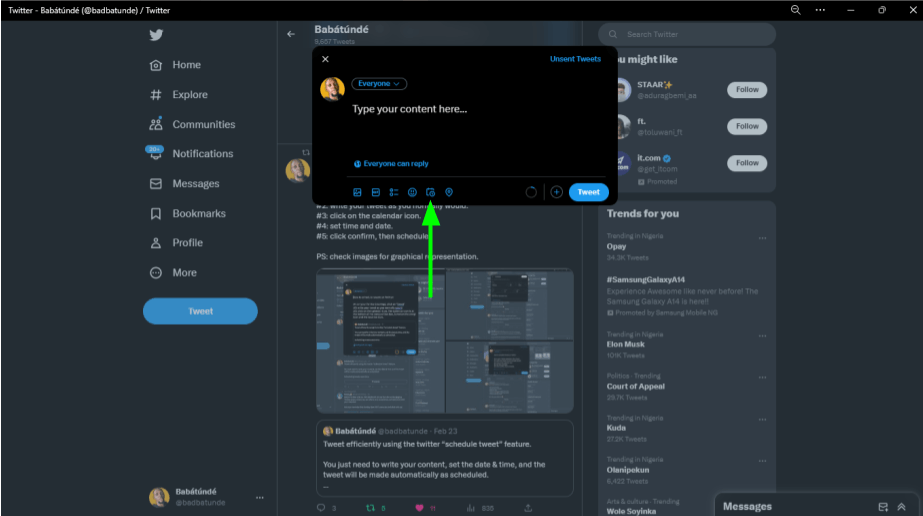
Set the time and date as appropriate and click on confirm.
Kindly note, the Time zone depends on your geographical location.
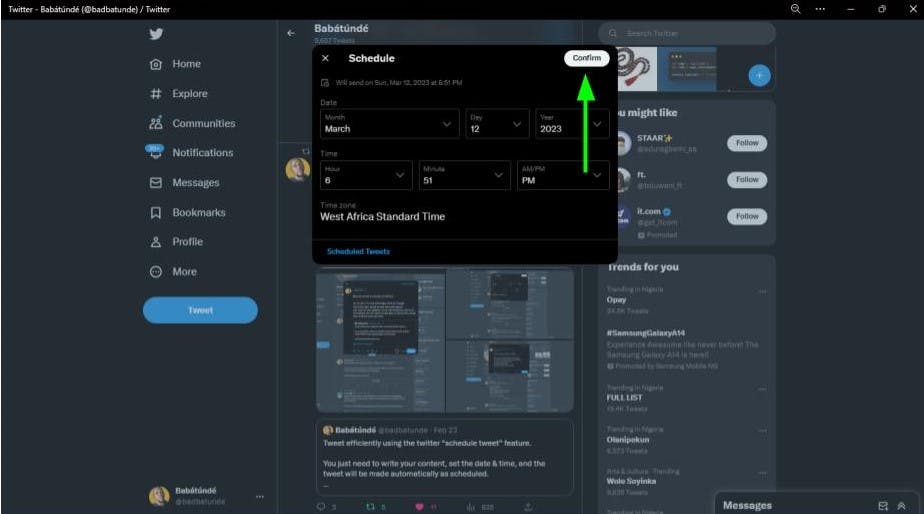
Click on schedule.
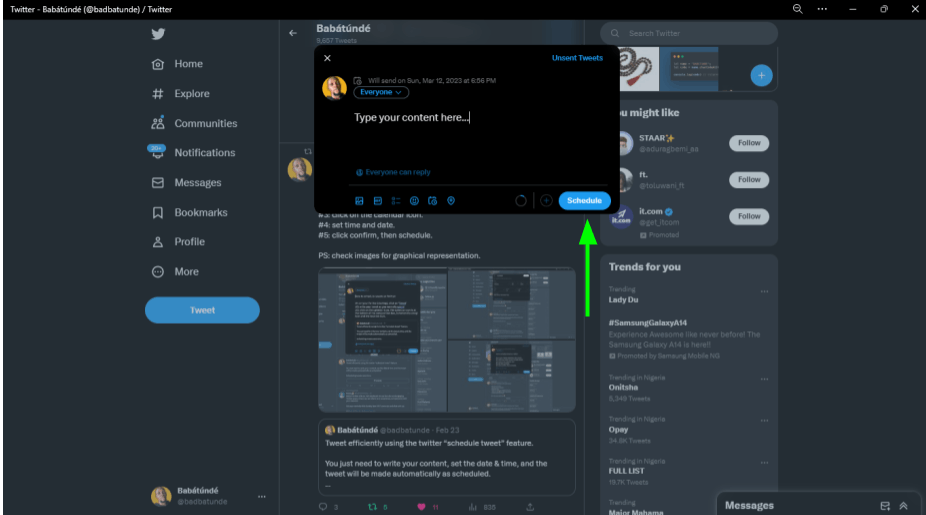
Check or edit scheduled tweets by following these steps:
Click on Tweet.
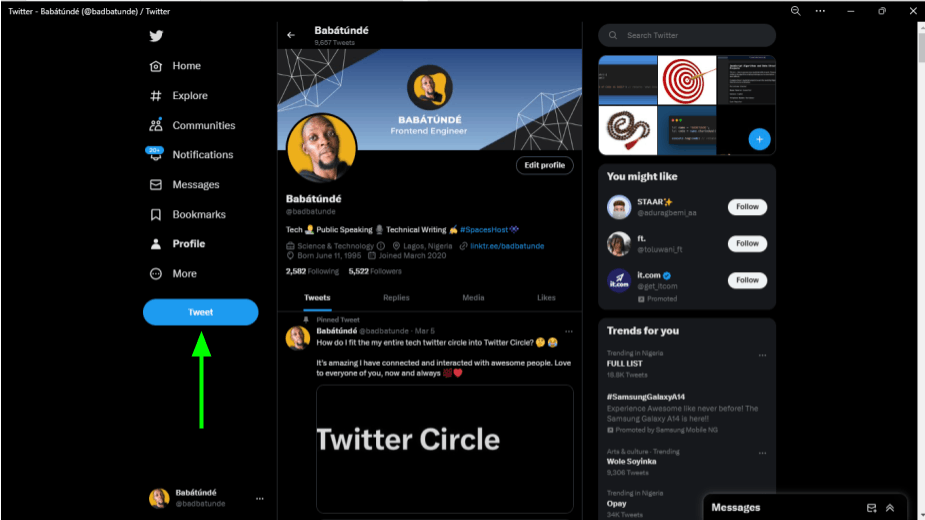
Click on Unsent Tweets.
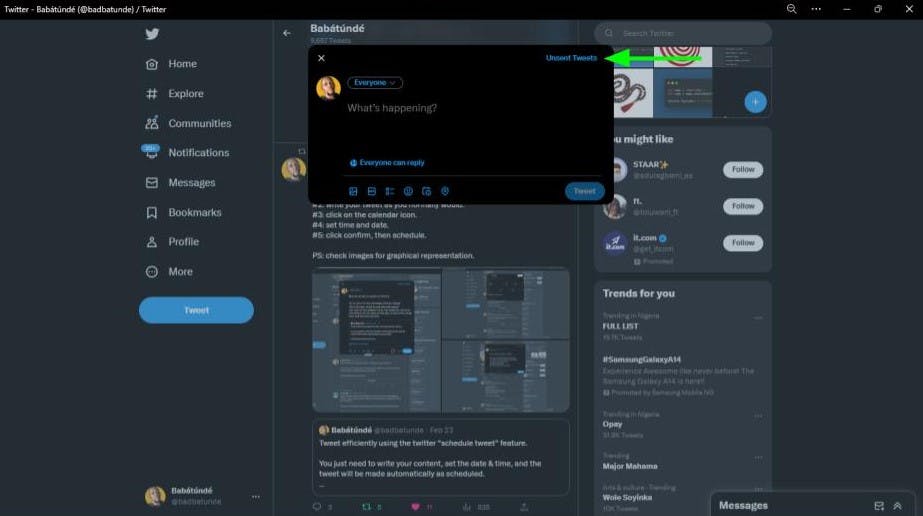
Click on Scheduled.
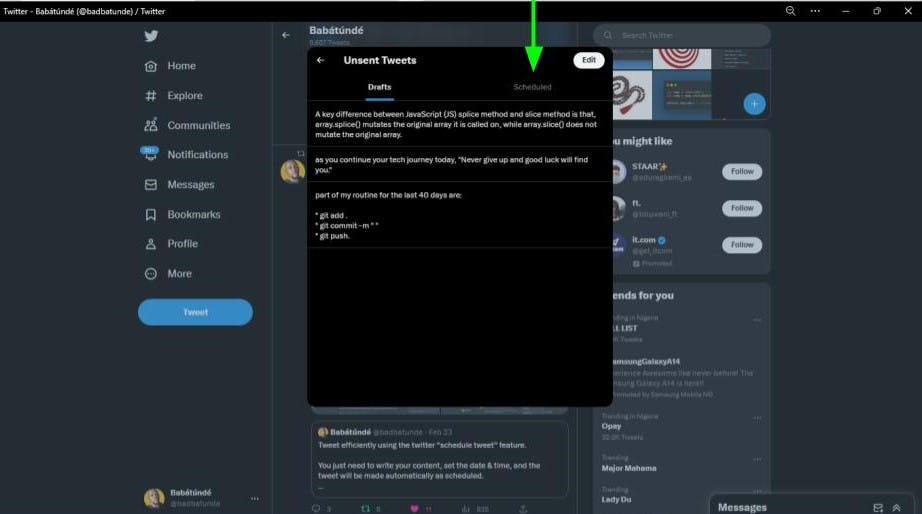
Click on any of the scheduled tweets to edit.
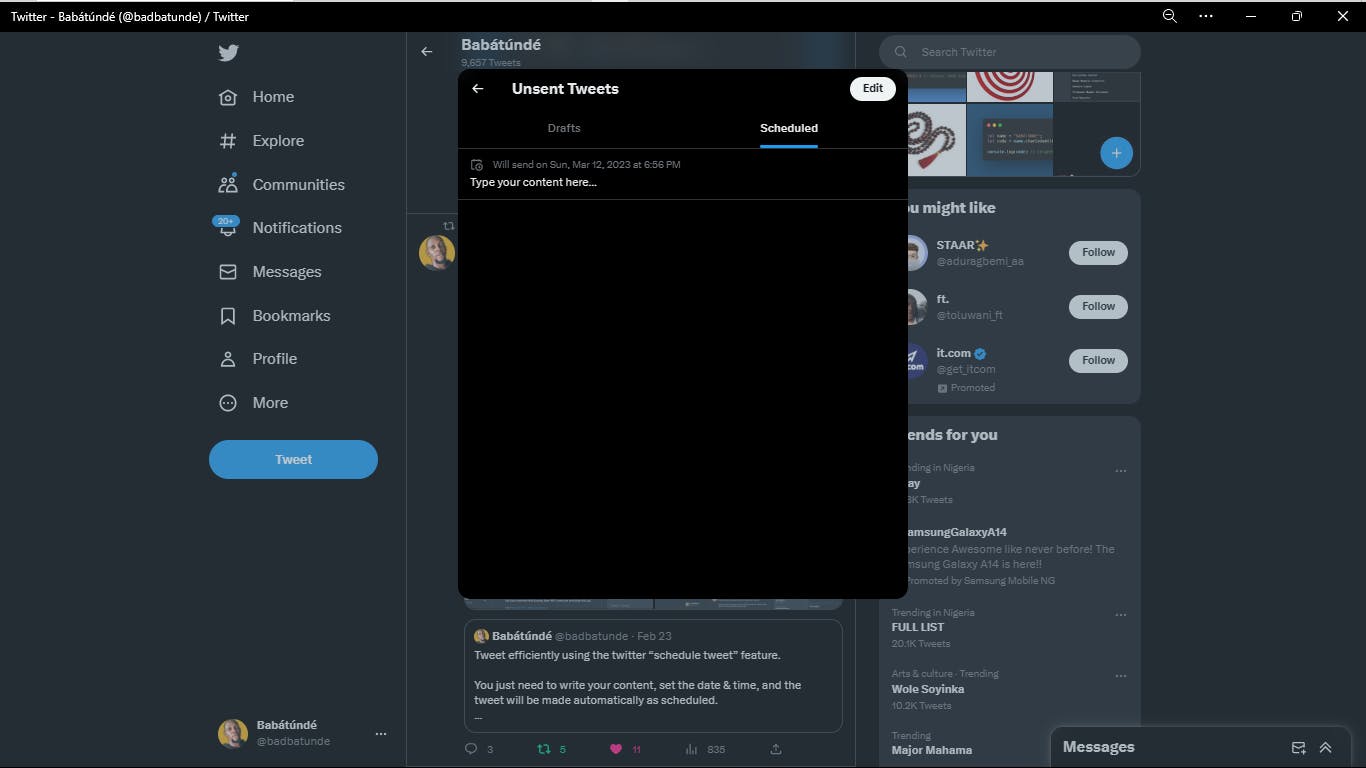
Edit the tweet as appropriate, and click on Schedule.
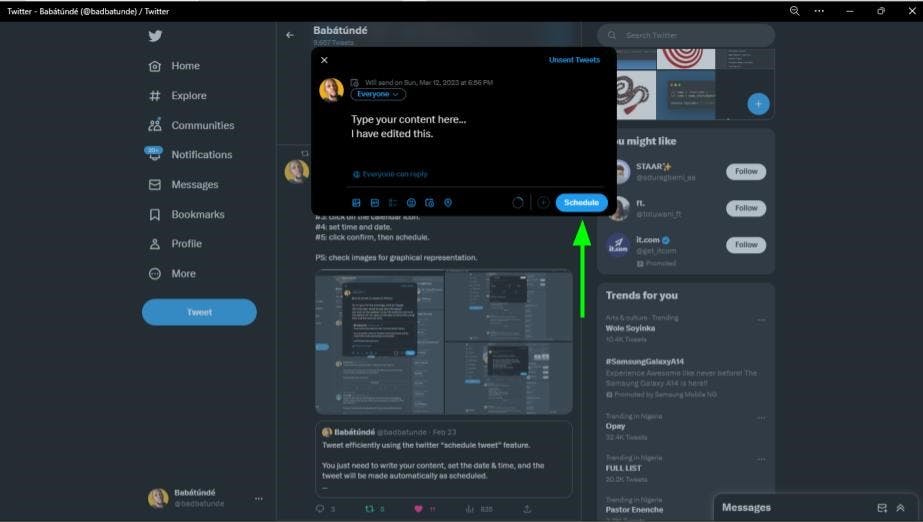
Delete any scheduled tweets, by following these steps:
Go through steps 1 to 3 above, then:
Click on Edit.
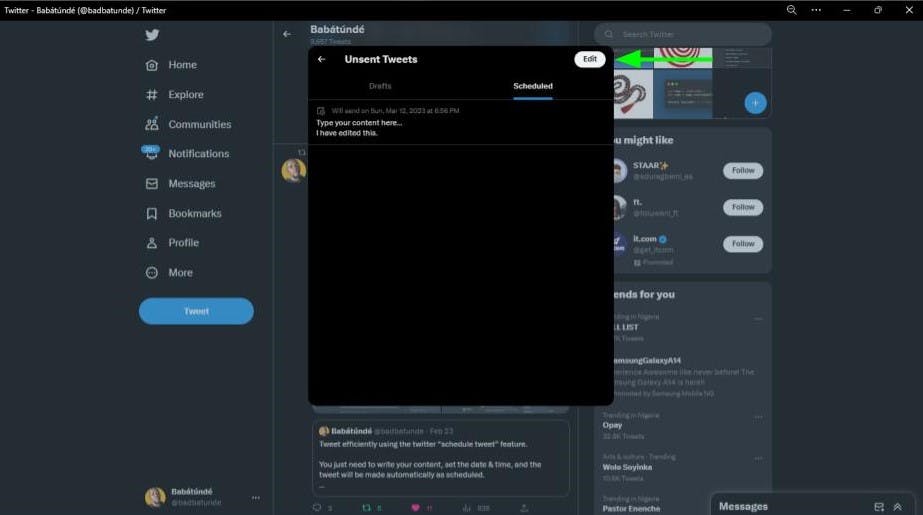
Select the scheduled tweet to be deleted and click on Delete.
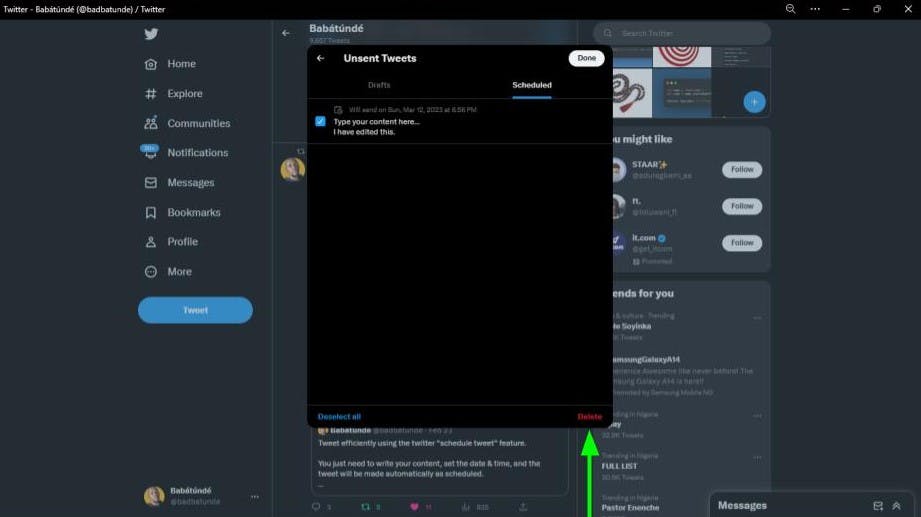
Click on Delete.
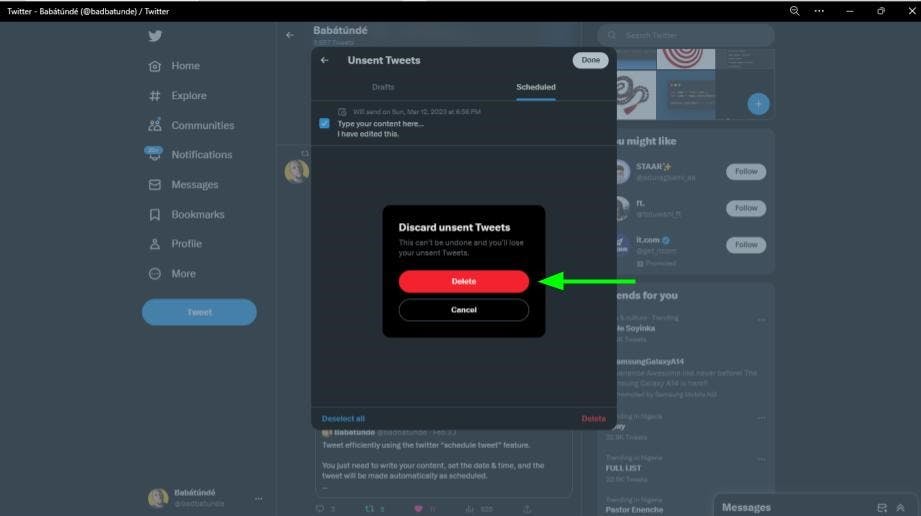
Conclusion
Congratulations, you can now schedule tweets, edit scheduled tweets and delete scheduled tweets seamlessly on Twitter.
...
Kindly note, the schedule tweet feature is not available on mobile phones.
I would love to connect with you on Twitter | LinkedIn | GitHub
Regards.

